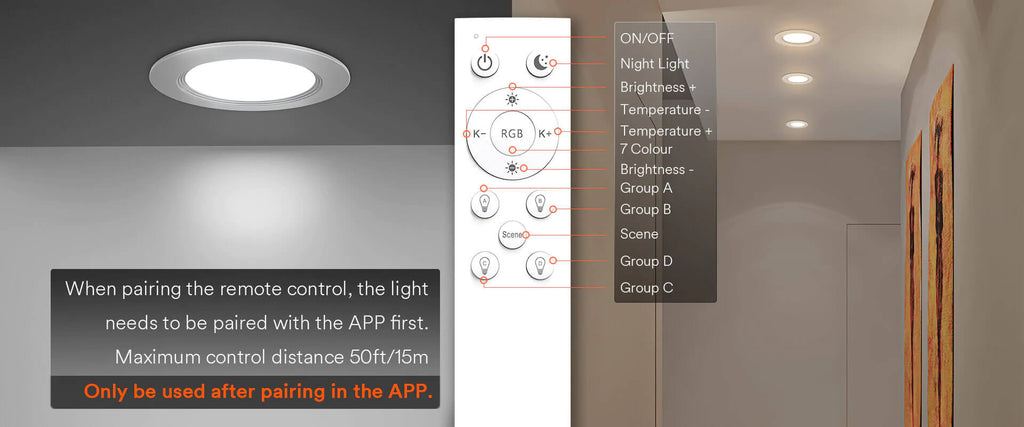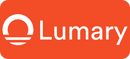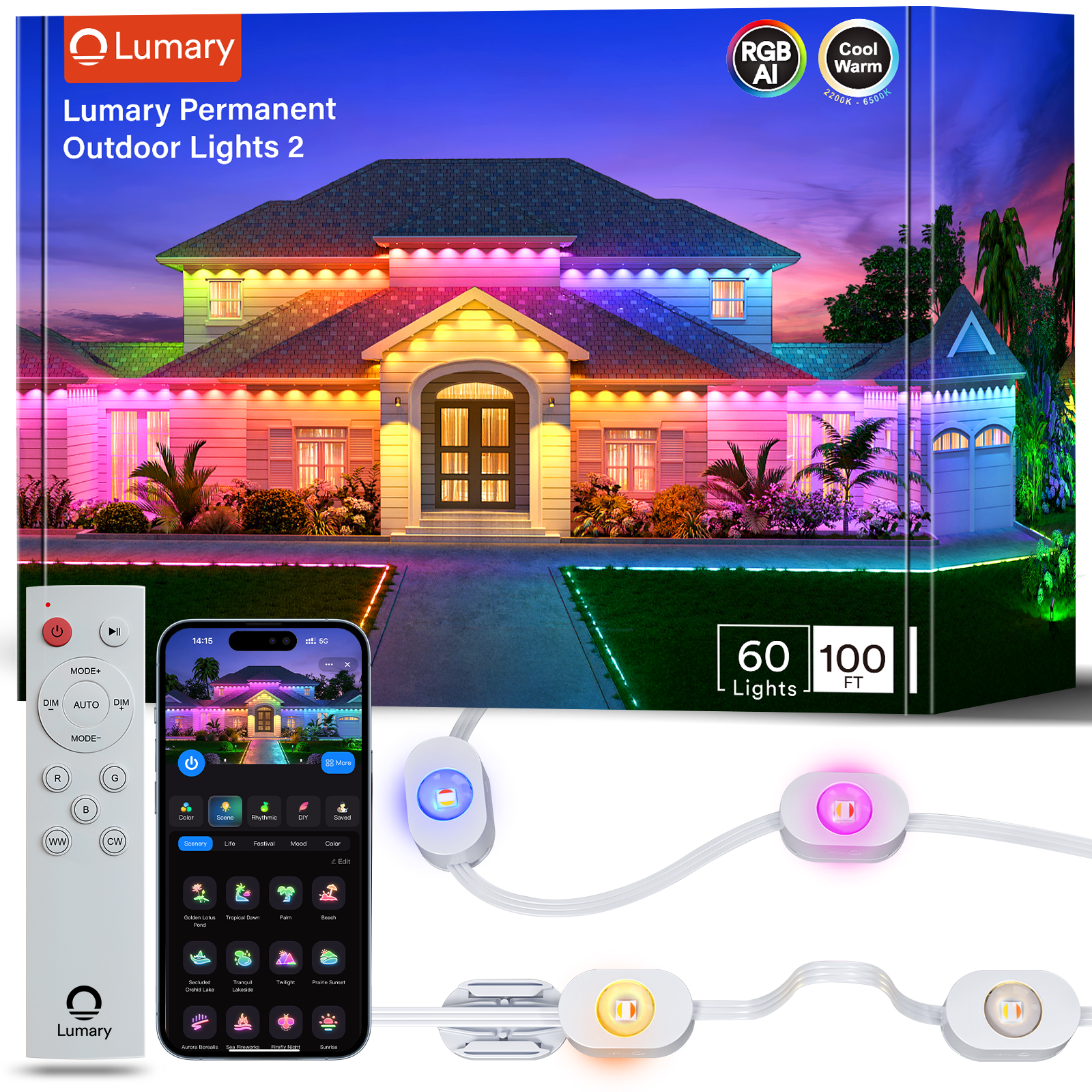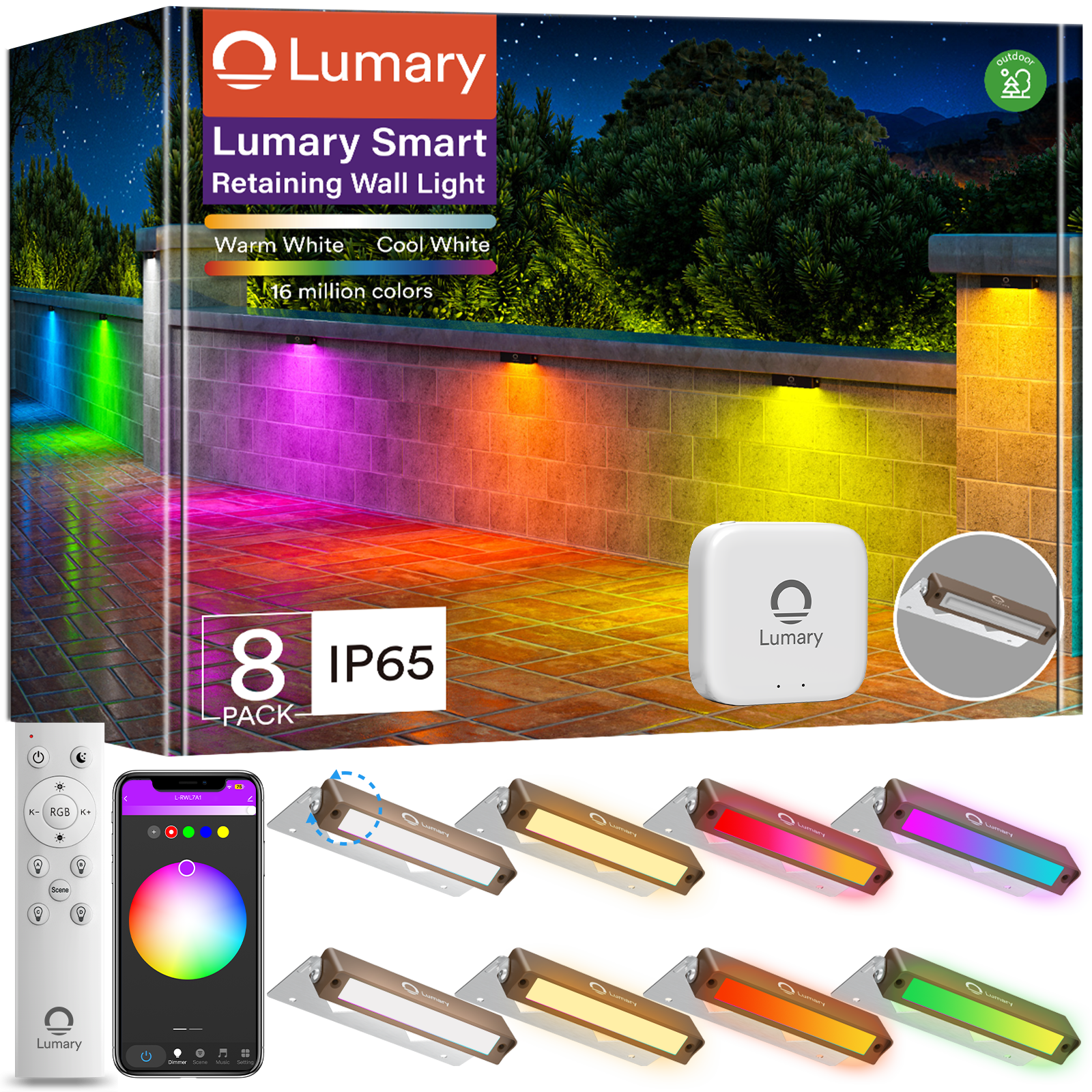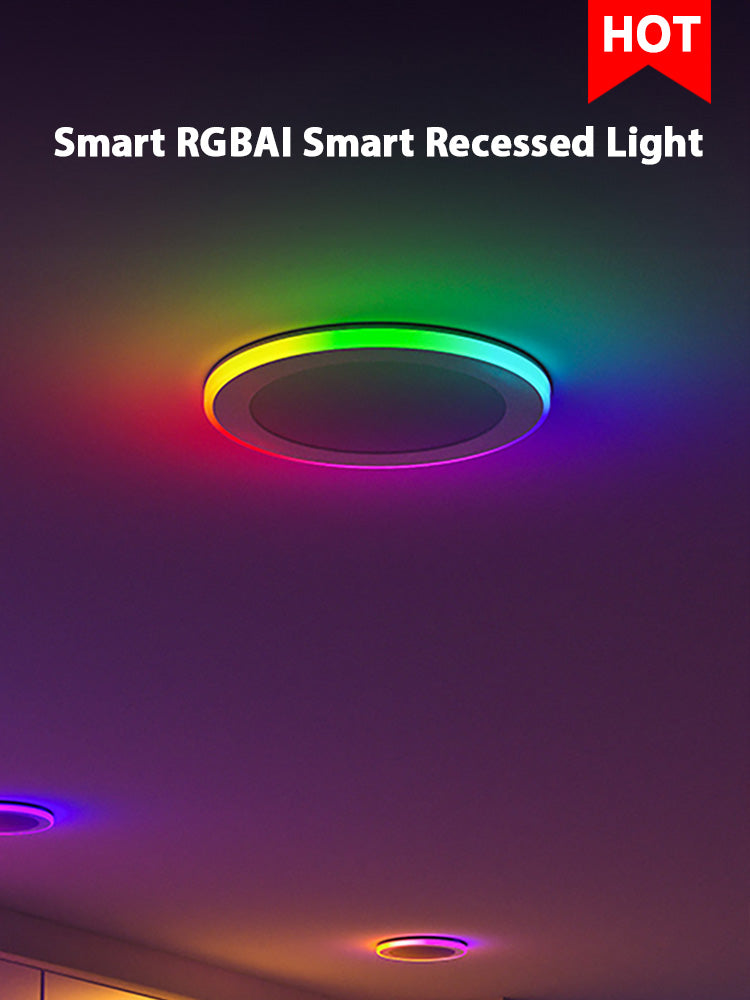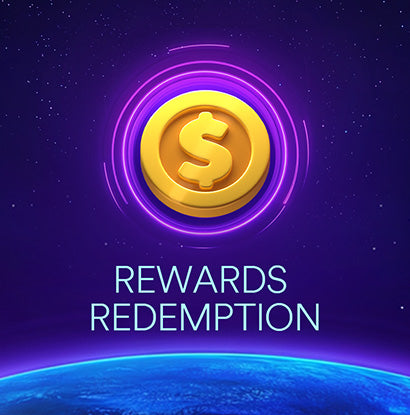Introduction
In an era where the fusion of technology and daily life routines is paramount, Lumary, a distinguished leader in smart lighting solutions, is continually pushing boundaries. This article delves into Lumary's remarkable breakthrough - the integration of a traditional remote control feature. Designed as an addendum to already existing app control and smart voice control options, this amenity seamlessly tailors to the needs of an older demographic who might not be as comfortable dealing with contemporary smart devices. While only a handful of devices currently support this feature, it undeniably accelerates the momentum towards creating a more inclusive, user-friendly digital experience. Journey with us as we illuminate the aspects of setting up and operating this novel feature, making technology more accessible to all.
Lumary's Remote Control Feature
In order to use the traditional remote control feature with Lumary’s light source class products - spanning from
downlights,
ceiling lights to
bulbs - there are a few simple preliminaries we need to walk you through. Firstly, and paramount, ensure your device is appropriately bound with Lumary’s application under a solid network connection. Further, a mere flick of your wall switch (OFF - ON, once) puts your device into remote control pairing readiness within a minute.
At this stage, you have the freedom to bind your device to the remote control tailored to your preferences. Position your thumb over any of the pre-assigned grouping keys labeled A, B, C, or D and give it a long press. A flashing device within 10 seconds indicates a successful pairing! However, should your device remain unresponsive, fret not; reattempt the long press. If after a minute your device remains unbound, simply repeat the steps above from the wall switch operation and the adventure of remote control pairing shall greet you once more.
Stay tuned as we guide you through each step precisely in the next section.

Binding the Device to the Remote Control
In the interest of exactness, we present a step-by-step guide to ensure a smooth pairing between your device and the remote control.
The opening act begins once your luminary device enters the flashing or strobe stage, a condition that persists for three minutes after the device is powered on. This blink serves as your signal to pick up your smartphone and launch the
Lumary application. Ensure your Bluetooth is switched on along with a Wi-Fi connection before you tap the ‘Add device’ button within the auto-discovery bar.
The third act of this digital tango comes into play immediately after your device is successfully added. Disengage the power of your device then power it back on. This action cues your device and the remote control to start their 30-second window of pairing courtship. Next, move your attention to the remote control. Test each grouping button through a long press until the device indicates a successful pairing with a flash. This automated light show confirms a successful grouping pairing, signifying that you can now start your journey of casting light according to your preferences, directly from your Lumary app.
In the sections to follow, we will guide you on how to maneuver the diverse functionalities offered by the remote control, and shed some light on the unbinding process as well.
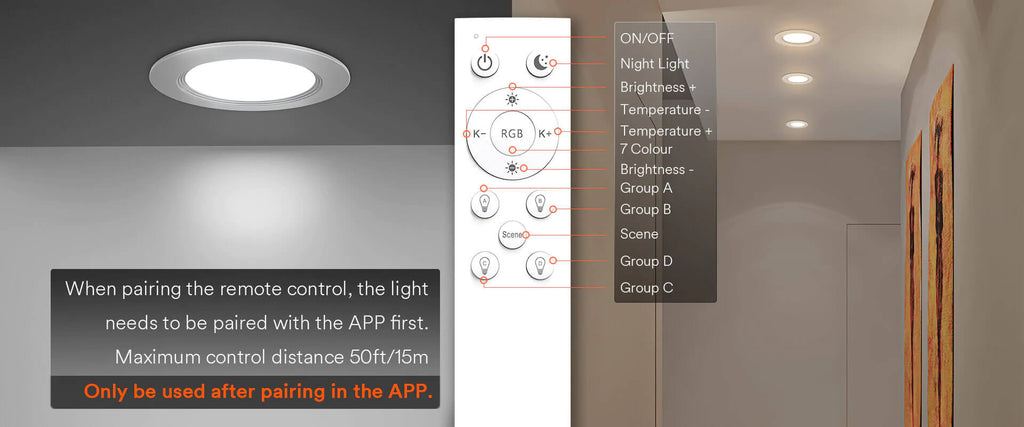
Unbinding the Remote Control
Now that the devices are paired and ready to illuminate your surroundings, it's time to introduce you to the multifunctional simplicity of the Lumary remote control. Primed to function within a 30-meter unhampered radius, this
2.4GHz bridgeless remote control offers you four grouping keys - A, B, C, and D. Interestingly, every key is capable of being paired with an unlimited number of Lumary devices, allowing you to control individual or grouped lighting as per your preference. From the quaintest corner lamp to the grandest ceiling light, Lux's warmth is just a tap away!
The Lumary remote control further goes out of the box with its dimming wheel. This feature thankfully ditches the archaic step dimming, offering you an infinite setting of brightness levels between 5% to 100%. Paired with the CCT Adjust Wheel, it ensures you can fine-tune your color temperature within a range of
2700K (Warm White) to 6500K (Cool White). The orchestration of brightness and color temperature paves the way for personalized lighting moods that dance to your psyche's rhythm. We'll delve into practical usage and potential hiccups in the later sections.
Conclusion
To conclude, the Lumary light source products, paired with the powerful remote control, are not simply utilities but art canvases merging technology and convenience to craft personalized spaces of light. This dynamic duo provides you with the control to dim and brighten, change colors, and form groups according to your lighting needs.
While it might seem intimidating at first, as we've seen, not only are the setup and controls fairly straightforward, but they also offer comprehensive and fulfilling control of your living surroundings. Indeed, the keys to creating a space infused with your personal touch lie within your grasp with the Lumary remote control.
Continue to explore the wonderful world of Lumary's intelligent lighting. Feast upon the increased level of comfort and wellbeing these innovative products present to you, and allow your living space to resonate with your unique, personal luminary rhythm. As we continue to journey through this age of innovation, remember that Lumary stands as a beacon of balance between technology and comfortable living, illuminating the individuality of each user with every flicker.