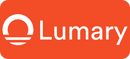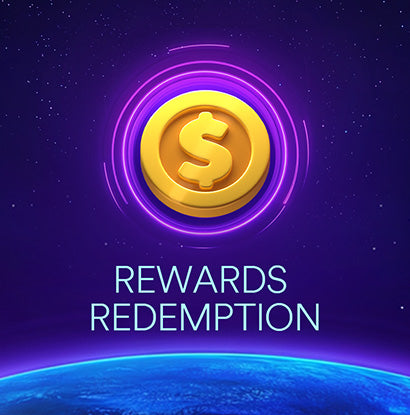Begin the life of home lighting with our easy-to-follow guide on Smart LED Lights! Gone are the days of fumbling for light switches. Now, a simple “Hey, turn on the lights” is all it takes to brighten up your space. We’ll help you pick the perfect smart lights, get them hooked up, and teach you how to control them with just your voice. Whether you’re looking to set the scene for a cozy evening or need to keep your home well-lit while your hands are full, we’ve got you covered.

Smart LED Lights
Smart LED lights are energy-efficient bulbs that you can control through an app on your phone or tablet, and yes, even with your voice. They’re called ‘smart’ for a reason—they can do so much more than just light up a room. You can dim them, change their colors, and schedule them to turn on or off at specific times. Plus, they’re eco-friendly, use less power, and last much longer than traditional bulbs.
Smart LED lights are an energy-efficient and convenient choice for home lighting. They save on electricity costs and are gentle on the environment. These bulbs connect to your Wi-Fi network, allowing you to control them from anywhere using your smartphone. This connectivity makes it possible to adjust colors and brightness or turn them on and off without physically flipping a switch. Whether you’re at home or away, you can easily set the perfect mood for any occasion with just a voice command.
Choose the Right Smart LED Lights for Voice Control
When you’re ready to shop for smart LED lights, keep a few key factors in mind to ensure they meet all your voice control needs.
Compatibility is Key
Your first step is to check if the smart lights are compatible with your existing voice control devices. Whether you’re using Amazon Alexa, Google Assistant, or Apple HomeKit, the bulbs you buy should be able to communicate with these platforms. Look for labels on the packaging or product descriptions online that confirm compatibility.
Connectivity Matters
Smart LED lights can connect to your home network in several ways. Wi-Fi-enabled bulbs are straightforward—they connect directly to your router without needing extra equipment. Others might use Bluetooth, Zigbee, or Z-Wave technologies, which could require a separate hub. Consider what will work best within your home setup.
Brightness and Color Range
Consider how bright you need your lights to be. Smart LED lights come in various lumen outputs, equivalent to the wattage ratings on traditional bulbs. Also, think about whether you want bulbs that can change color. Some offer a rainbow of color options, while others emit only white light, albeit with a range of warm and cool shades.
Set Up Your Smart LED Lights
We’ll guide you through every step so you can start enjoying the convenience of voice-controlled illumination in no time.
Out with the Old, In with the Smart
First things first, let’s replace those old bulbs:
- Safety First: Ensure the power switch is off before changing any bulbs to avoid electrical shocks.
- Unscrew the Old Bulbs: Remove your current light bulbs by gently unscrewing them from their sockets.
- Screw in Your Smart Bulbs: Take your new Smart LED Light bulbs and screw them in until they are snugly fitted. Don’t over-tighten.
App Configuration: The Bridge Between Your Lights and Voice
Once the bulbs are in place, it’s time to get digital:
- Download the App: Look for the manufacturer’s app on your smartphone or tablet’s app store and download it.
- Create an Account: Open the app and sign up for a new account if you don’t have one already.
- Connect to Your Network: Follow the app’s instructions to connect your lights to your Wi-Fi network. This usually involves selecting your network name and entering the password.
Network Pairing
Now, let’s introduce your lights to your home network:
- Find Your Lights: Use the app to search for new lights. Make sure your phone or tablet is connected to the same Wi-Fi network that you want your lights to use.
- Assign Rooms: Once the app finds your lights, you can assign them to different rooms for easy management. For example, “Kitchen” or “Bedroom.”
How to Integrate Voice Control with Your Smart LED Lights
Choose Your Voice Assistant
The first step is to choose a compatible voice assistant that aligns with your existing gadgets and preferences. Amazon Alexa pairs seamlessly with Echo devices for intuitive voice commands, Google Assistant integrates smoothly with Google Home speakers and numerous phones for those invested in Google’s ecosystem, and Apple Homekit offers a streamlined experience perfect for users dedicated to the Apple suite of products. Your decision will lay the foundation for a personalized and responsive smart home lighting system.
Pairing with Your Voice Assistant
The exact steps will vary slightly depending on the assistant you use, but the process follows a similar pattern:
- Open Your Voice Assistant App: Start by opening the app corresponding to your voice assistant (e.g., the Alexa app, Google Home app, or Apple Home app).
- Add a Device: Look for an option to add or set up a new device and select it. You may need to find the specific category for lights or smart home devices.
- Select Your Light Manufacturer: You’ll often be prompted to choose the manufacturer of your smart lights from a list. Select the brand of your Smart LED Lights.
- Follow the On-Screen Instructions: The app will guide you through the steps to link your lights with the voice assistant. This usually involves logging into your account for the Smart Light’s app.
- Test It Out: Once connected, try a simple command like, “Hey Alexa, turn on the living room light,” to ensure everything is working correctly.
Troubleshooting Common Issues
If the lights don’t respond to your voice commands:
- Check Wi-Fi Connection: Ensure both the lights and your voice assistant device are connected to the same Wi-Fi network.
- Review Voice Commands: Make sure you’re using the correct phrases that your voice assistant recognizes.
- Reconnect the Devices: Sometimes, unlinking and then relinking your smart lights and voice assistant can resolve connectivity issues.
Customize Your Smart LED Light Experience
The power of customization transforms your Smart LED Lights from mere gadgets to personal home accents that respond to your every whim.
Crafting Scenes and Schedules
Creating scenes and schedules adds depth to your smart lighting capabilities:
To enhance your home’s ambiance with just a voice command, delve into your smart light app and explore the ‘scenes’ feature, which allows you to create and save presets for different activities or moods. Whether it’s setting a warm, dimmed glow for a “Dinner Party” or a bright, focused light for “Reading,” simply select the lights for the scene, fine-tune their settings for the desired effect, and save it under an easily remembered name. Once set up, these scenes transform your space with the utterance of a simple command, reflecting every nuance of your lifestyle and mood.
Take control of your home’s lighting without lifting a finger by using your smart light app’s scheduling feature. This nifty tool enables you to program your lights to automatically switch on or off at specific times, ensuring you never come back to a dark home or waste energy when a room is not in use. With the flexibility to customize schedules for both weekdays and weekends, you can tailor your lighting to your daily routine, setting the perfect scene from dawn to dusk and every moment in between.
Voice Command Mastery
Now that you have scenes and schedules, link them to your voice assistant:
- Syncing Scenes: Make sure your newly created scenes are recognized by your voice assistant. You might need to update or sync devices within your voice assistant’s app.
- Practicing Commands: Get familiar with the phrases that activate different scenes and schedules. Clear commands like “Turn on Movie Time” or “Set lights to Dinner Party mode” can be particularly intuitive.
Advanced Features for the Tech-Savvy
For those looking to push the boundaries:
- IFTTT (If This Then That): Use services like IFTTT to link your smart lights with other apps and devices for even more automation possibilities.
- Third-Party Integrations: Many smart light systems integrate with other smart home products, allowing for comprehensive routines that include security, climate, and entertainment controls.
Embracing the Future of Home Illumination
Setting up voice control for your Smart LED lights is not just a step towards modernizing your home—it’s about embracing a lifestyle of convenience, efficiency, and personalization. With the simple utterance of a command, you can transform your environment to suit any mood or need. This guide has walked you through selecting compatible smart bulbs, installing them, integrating them with your preferred voice assistant, and troubleshooting common hiccups. By now, you should feel equipped to curate your lighting experience and enjoy the full spectrum of possibilities offered by smart technology. Say goodbye to the mundane task of flipping switches and enter the world where your voice is the ultimate remote control.