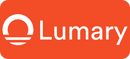Setting up smart Wi-Fi LED bulbs is easier than you might imagine. These smart Wi-Fi LED bulbs not only help you save energy and money but also come with a variety of features to enhance your home. You can control them from anywhere using a smartphone app. Many smart Wi-Fi LED bulbs can change colors and dim to create different moods, and some even allow you to set schedules for automatic on and off times. To begin, download the app, connect the smart Wi-Fi LED bulb to your Wi-Fi, pair it with the app, and customize the settings to suit your preferences.
Download and Install the Relevant App

To get started with your smart Wi-Fi LED bulbs, you'll need to download the right app. This app will be your main tool for controlling and customizing your bulbs.
Find the App
-
Search for the app in the App Store or Google Play.
Open the App Store on your iPhone or Google Play on your Android device. Type in the name of the app associated with your smart Wi-Fi LED bulbs. For example, if you're using Philips Hue or Wyze Bulb, search for their respective apps. These apps are designed to work seamlessly with your bulbs, offering a range of features from basic control to advanced customization. -
Ensure compatibility with your smart bulb brand.
Before downloading, double-check that the app is compatible with your specific brand of smart Wi-Fi LED bulbs. Compatibility ensures that you can access all the features your bulbs offer, like voice control through systems such as Amazon Alexa, Google Home, or Apple HomeKit. Some apps even support the new Matter standard, which enhances integration across different smart home ecosystems.
Install the App
-
Follow on-screen instructions to install.
Once you've found the right app, tap 'Install' and follow the on-screen prompts. The process is straightforward and usually takes just a few minutes. After installation, open the app to begin setting up your smart Wi-Fi LED bulbs. -
Troubleshooting: Check storage space if installation fails.
If you encounter issues during installation, check your device's storage space. Insufficient storage can prevent the app from downloading. Free up some space by deleting unused apps or files, then try installing the app again.
With the app installed, you're one step closer to transforming your home with smart Wi-Fi LED bulbs. These bulbs offer a world of possibilities, from adjusting brightness and color to setting schedules and automations. Enjoy the convenience and creativity that comes with controlling your lighting from your smartphone.
Create an Account
To unlock the full potential of your smart Wi-Fi LED bulbs, you'll need to create an account within the app. This step is crucial for personalizing your lighting experience and accessing all available features.
Sign Up Process
-
Enter necessary details to create an account.
Open the app you just installed. You'll see a prompt to sign up. Enter your email address or phone number, along with a secure password. This information helps keep your account safe and ensures that only you can control your smart Wi-Fi LED bulbs. -
Verify your email or phone number.
After entering your details, the app will send a verification code to your email or phone. Check your inbox or messages for this code. Enter it in the app to confirm your identity. This step is essential for securing your account and ensuring that you can manage your smart Wi-Fi LED bulbs without any hiccups.
Troubleshooting Account Issues
-
Reset password if you encounter login issues.
Can't log in? No worries. Tap on the "Forgot Password" link in the app. Follow the instructions to reset your password. You'll receive a link or code to your registered email or phone. Use it to set a new password and regain access to your smart Wi-Fi LED bulbs. -
Contact support if verification fails.
If you don't receive a verification code or face other issues, reach out to the app's support team. They can help resolve any problems and ensure you can start using your smart Wi-Fi LED bulbs without delay. Most apps have a "Help" or "Support" section where you can find contact details or FAQs.
Creating an account is a breeze and sets the stage for a seamless interaction with your smart Wi-Fi LED bulbs. Once you're logged in, you'll be ready to explore the myriad of features these bulbs offer, from color changes to scheduling and more. Enjoy the convenience and customization that come with smart lighting technology.
Connect the Bulb to Wi-Fi

Now that you've got the app set up, it's time to connect your smart Wi-Fi LED bulbs to your home network. This step is crucial for enabling remote control and customization features.
Prepare the Bulb
-
Ensure the bulb is in pairing mode.
First, make sure your smart Wi-Fi LED bulb is ready to connect. Most bulbs enter pairing mode automatically when you first turn them on. Look for a blinking light, which usually indicates that the bulb is in pairing mode. If it doesn't blink, you might need to reset it. -
Check the bulb's manual for specific instructions.
Each brand has its own method for entering pairing mode. It's a good idea to consult the manual that came with your bulb. Manuals often provide step-by-step instructions tailored to your specific model. For example, some bulbs require you to turn them on and off several times to initiate pairing mode.
Connect via App
-
Follow app instructions to connect to Wi-Fi.
Open the app you installed earlier. Look for an option to add a new device or bulb. The app will guide you through the process of connecting your smart Wi-Fi LED bulb to your home network. You'll typically need to select your Wi-Fi network and enter the password. -
Troubleshooting: Ensure Wi-Fi is 2.4GHz, not 5GHz.
If you encounter issues, check your Wi-Fi settings. Most smart Wi-Fi LED bulbs only work with 2.4GHz networks. If your router broadcasts both 2.4GHz and 5GHz signals, make sure your phone is connected to the 2.4GHz network during setup. Switching networks can often resolve connectivity problems.
Connecting your smart Wi-Fi LED bulbs to your network is a straightforward process. Once connected, you'll unlock a world of possibilities, from adjusting brightness and color to setting schedules and automations. Enjoy the convenience and creativity that comes with controlling your lighting from your smartphone.
Pair the Bulb with the App
Now that your smart Wi-Fi LED bulbs are connected to your network, it's time to pair them with the app. This step lets you control the bulbs directly from your smartphone, unlocking a host of features and customization options.
Pairing Process
-
Use the app to detect and pair the bulb.
Open the app on your device. Look for an option to add or pair a new bulb. The app will scan for available smart Wi-Fi LED bulbs in pairing mode. Once it detects your bulb, select it to initiate the pairing process. This step is crucial for establishing a connection between your bulb and the app. -
Confirm successful pairing in the app.
After selecting your bulb, the app will complete the pairing process. You should see a confirmation message indicating that the pairing was successful. This message means your smart Wi-Fi LED bulbs are now ready for you to control and customize through the app.
Troubleshooting Pairing Issues
-
Restart the app and bulb if pairing fails.
If the app doesn't detect your bulb, don't worry. Close the app and restart it. Turn the bulb off and on again to reset its pairing mode. These simple steps often resolve minor glitches and help establish a connection. -
Ensure the bulb is within Wi-Fi range.
Make sure your smart Wi-Fi LED bulbs are within range of your Wi-Fi router. A weak signal can prevent successful pairing. Move the bulb closer to the router if necessary. This adjustment can improve connectivity and facilitate the pairing process.
Pairing your smart Wi-Fi LED bulbs with the app is a straightforward task. Once paired, you can explore various features like adjusting brightness, changing colors, and setting schedules. Enjoy the convenience and flexibility of controlling your lighting with just a few taps on your smartphone.
Customize Settings and Explore Functionalities
Adjust Brightness and Color
Your smart Wi-Fi LED bulbs offer a world of color and brightness options. Here's how you can make the most of them:
-
Use the app to change brightness and color settings.
Open your app and dive into the settings. You can adjust the brightness to suit your mood or the time of day. Whether you want a soft glow for a cozy evening or bright light for reading, it's all at your fingertips. The color wheel in the app lets you choose from millions of hues. Experiment with different colors to find the perfect ambiance for your space. -
Save your preferred settings.
Once you've found the ideal brightness and color, save these settings. This way, you can easily return to your favorite lighting setup without having to adjust it every time. Most apps allow you to create presets or scenes, making it simple to switch between different moods with just a tap.
Explore Additional Features
Your smart bulbs are packed with features that go beyond basic lighting. Let's explore some of these exciting functionalities:
-
Set schedules for automatic on/off.
Use the scheduling feature to automate your lighting. You can set your bulbs to turn on in the morning to help you wake up or off at night to save energy. This feature is perfect for maintaining a routine or giving the appearance that someone is home when you're away. -
Integrate with voice assistants like Alexa or Google Assistant.
Connect your bulbs with voice assistants for hands-free control. Simply say, "Alexa, turn on the living room lights," or "Hey Google, dim the bedroom lights," and watch your commands come to life. This integration makes controlling your lighting even more convenient, especially when your hands are full.
Your smart Wi-Fi LED bulbs are more than just lights; they're a gateway to a personalized lighting experience. By adjusting brightness and color, setting schedules, and integrating with voice assistants, you can transform your home into a smart haven. Enjoy the endless possibilities and make your lighting work for you!
Setting up smart Wi-Fi LED bulbs is a breeze. You can easily transform your home with just a few steps. Once you have them up and running, dive into the advanced features. Explore scheduling to automate your lighting or use voice control for hands-free convenience. If you hit any snags, don't worry. Check compatibility and ensure your devices are updated. Trusted brands often offer reliable support. For more help, consider using a smart home hub. It can centralize control and provide backup during Wi-Fi outages. Enjoy the vibrant possibilities of smart lighting!